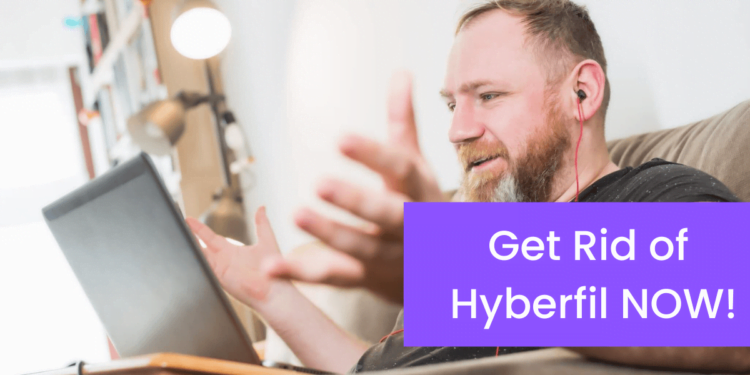Disk cleanup in Windows 10 and Windows 11 is a very useful feature. This guide will teach you how to use it with the best tips for faster, smoother operation of your PC.
Introduction: What is hiberfil.sys and why is it taking up so much space on my computer?
Hiberfil.sys is a computer file that stores information about the applications and files that were open when you put your computer into hibernation mode. When you start your computer again, it can reopen those applications and files faster, because it doesn’t have to reload them from scratch.
Hiberfil.sys is a file that is used by the Windows operating system to store the contents of the system memory when the computer hibernates.
The file can grow in size over time, and if it takes up too much space on your hard drive, it can cause problems with your computer’s performance.
In this article, we will show you how to get rid of hiberfil.sys and free up some space on your hard drive. Your PC hibernates to save energy and time when you’re not using it. However, if your hiberfil.sys file is too large, it can take up a lot of disk space and slow down your computer.

Windows 10 (Free Upgrade) has a feature called “Hibernate” which saves your session to the hard drive before shutting down.
When you start your computer back up, it loads all of your applications and files from where they were last left off.
This is especially helpful for laptop users who are often on the go. However, this feature also creates a file called hiberfil.sys which can take up a lot of space on your hard drive.
If you don’t use the Hibernate feature, you can delete the hiberfil.sys file and free up some disk space.
In this article, we’ll show you how to get rid of hiberfil.sys and reclaim that disk space.
How to delete hiberfil.sys
Hiberfil.sys is a file used by the Windows operating system to store the contents of the computer’s memory when it is in hibernation mode. If you are running out of space on your hard drive, you may want to delete the hiberfil.sys file.
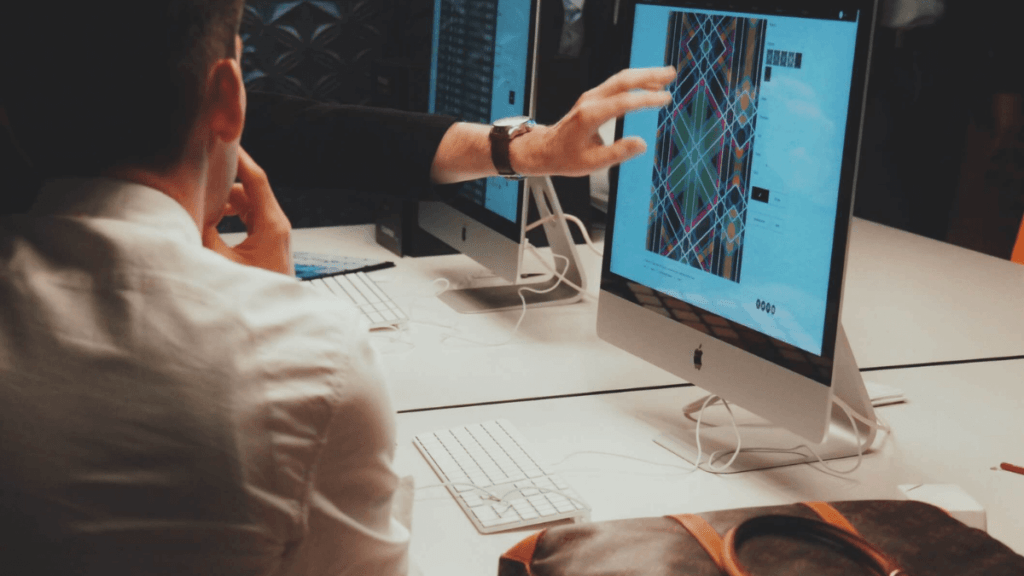
However, before you do, be sure to back up any data that you may need, as deleting the file will erase all of the information that is currently stored in your computer’s memory.
Instructions for deleting hiberfil.sys – Windows 8/10
Open the Control Panel, then click on System and Security > Power Options. Click Choose what closing the lid does in the Shut down or sleep settings section of the window that opens up.

Uncheck the box saying Allow the computer to turn off this device to save energy.
If you want your computer to hibernate, don’t check the box. Instead, click on Change settings that are currently unavailable.
Scroll down the window and check the box labeled Never.
Click on Save changes. After you have restarted your computer, your hiberfil.sys file is deleted.
More on hibernation and Windows
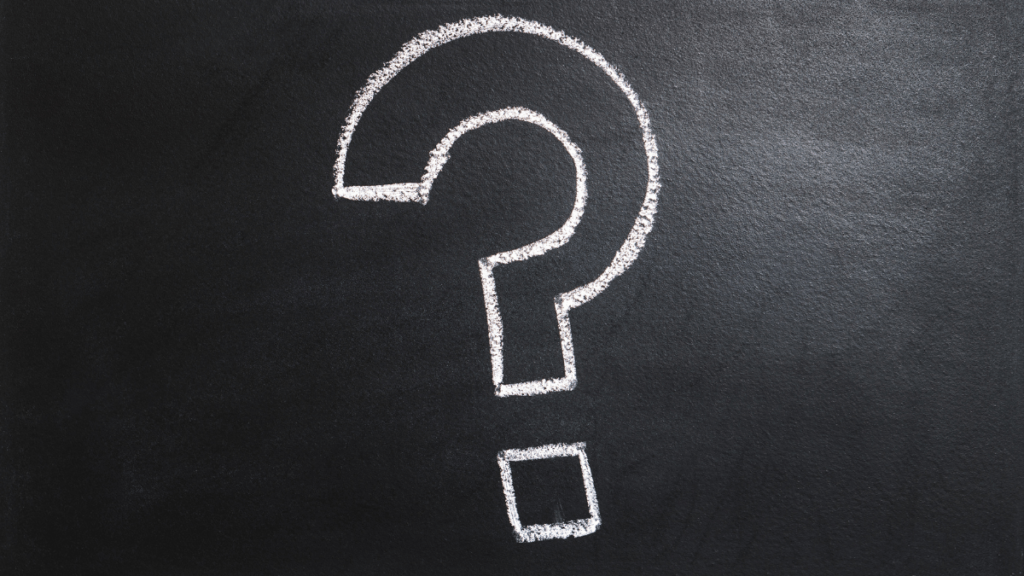
How do I clear my hibernation file?
On the start menu type Cmd and run it as administrator.
Type powercfg -h off and press enter.
That’s it. You are done here. Windows will Disable Hibernation and will also delete the hiberfil.sys on restart.How do I manually delete Hiberfil sys?
To delete the hiberfil.sys file, open Windows Explorer and navigate to C:\Windows\System32.
Right-click on the hiberfil.sys file and select Delete.
Click Yes to confirm that you want to delete the file.Where are hibernation files stored?
In Windows 10, the hibernation files are stored in the following location: C:\Windows\System32.
This file is used to store the contents of the system memory when the computer is hibernated.
If you want to delete this file, you can do so by using this article’s help.How to enable Hibernation again ?
On the start menu type Cmd and run it as administrator.
Type powercfg -h on and press enter.
That’s it. You are done here. Windows will Enable Hibernation.
Is it safe to delete hibernation file ?
According to Microsoft, hibernation mode can help conserve power on laptops and extend battery life. When your computer enters hibernation mode, it saves the contents of its memory to the hiberfil.sys file on your hard drive. This process can take up a lot of space, especially if you have a lot of documents and programs open at the time you put your computer into hibernation mode. If you’re running low on disk space, you may be wondering if it’s safe to delete the hiberfil.sys file.
Microsoft says that deleting the hiberfil.sys file will not harm your computer in any way and that you can safely remove it if you need to free up some disk space.
What is the difference between Hibernate and sleep in windows?
Sleep and hibernation are two different modes that your computer can be in. Sleep is a low-power mode that saves your work and puts your computer in a power-saving state. Hibernation is a more aggressive power-saving state that saves your work and completely turns off your computer. When you start your computer again, it will start up faster because the contents of its memory have been saved to disk.
If you want to use sleep, your computer needs to be able to go into a low-power state. This usually means that it has to have a battery or be plugged in to an outlet. If you’re using hibernation, your computer doesn’t need a battery or an outlet because it’s already in a low-power state.
Conclusion:
Hibernation files allow you to save your computer’s state so that it can be restored quickly and easily. This feature can be used to speed up your computer’s startup time and to free up disk space.When you hibernate your computer, Windows will save your current state to disk and then shut down your computer.
As we have seen, hiberfil.sys can take up a lot of disk space on your computer. If you are running out of disk space, here are some other ways to free up space on your computer. One way is to delete old files and folders that you no longer need. Another way is to uninstall programs that you no longer use. You can also compress files and folders to free up space.
Also See: How to clean up space on your Windows PC