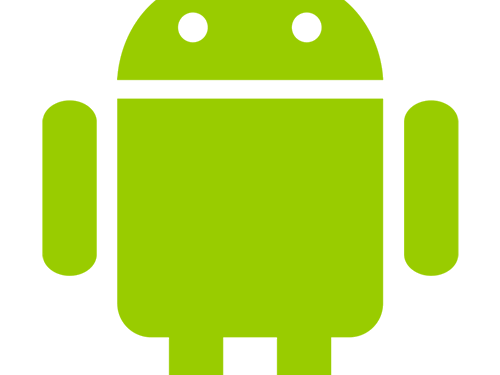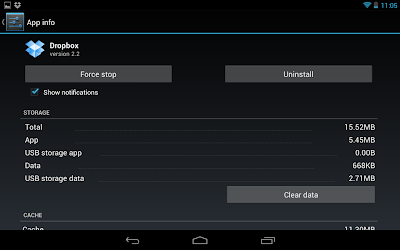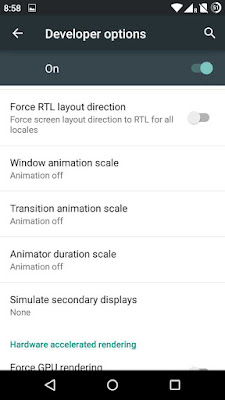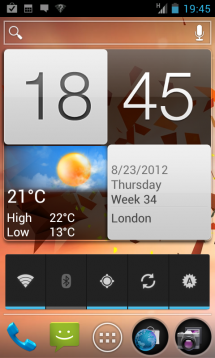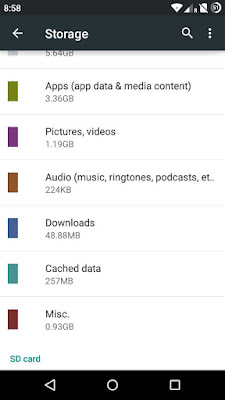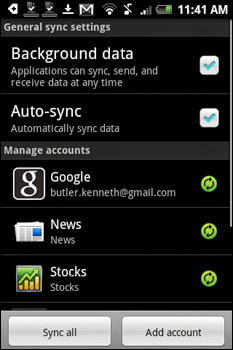Tips and tricks to speed up your Android device
You mighty have noticed that over the last few days your speedy Android device has slowed down considerably which was performing quite fast.Simple problems such as switching between apps or returning home are taking more troublesome time than before, and you are now experiencing hang(lag) in all the tasks. Things have changed from that you purchased the smartphone and now, however follow these simple steps of tips and tricks can help you to speed up your device and make it perform like new:
Below listed steps can be performed on 4.0 ICS, 4.2 Jelly Bean, 4.4.x Kit Kat and 5.0 Lollipop
Below listed steps can be performed on 4.0 ICS, 4.2 Jelly Bean, 4.4.x Kit Kat and 5.0 Lollipop
1. Uninstall or disable unused apps
Your device has a limited amount of internal storage and lesser the free space slower it will perform. If you have photos, music, or apps copied to your device, it is recommended to free up space by either uninstalling unused apps or moving files to SD card
If you have rooted your phone, you can completely remove every trace of your preloaded apps. If not, you can disable those apps in the settings menu. Hence you can remove every waste of your device.
2. Disable animations
Another trick that could speed up your device is to disable animations within the operating system Android. To do this, open Settings>> Developer options, and scroll down to the Drawing option. Next, turn off the Window animation scale, Transition animation scale, and Animator duration scale. This will disable animations that occur when you open, close, and switch between apps. This will decrease lagging in your device.
3. Remove Unnecessary Widgets and Shortcuts
With many apps available in google playstore you can clean your widgets.
More widgetsand shortcuts=More memory usage. Look through your desktops for widgets you don’t need and remove them by long pressing and dragging them off screen.
More widgetsand shortcuts=More memory usage. Look through your desktops for widgets you don’t need and remove them by long pressing and dragging them off screen.
4. Clear app caches
Cached data can build up more time in your applications and affect the performance of your device. Deleting individual caches can be done in the Apps menu. From Android version 4.4.2 onwards users can clean all cache by Tapping on Storage>Cached Data but a number of free programs are available through the Google Play store that can automatically delete them. Some of the most popular are App Cache Cleaner and Clean Master, both are available for free.
5. Get software updates
Manufacturers and carriers are continuosly giving out new software updates to their devices. It is best that you download the latest firmware as these updates usually include security and bug fixes, among other things that will improve the overall stability and performance of your device. To check to see if there is an update available, go to Settings>> About Phone>>System updates option.
6. Rooting, ROM, and more
Risk taking and Professional users can also root their device, which will open the new features and even high performance boosts to your smartphone. Rooting gives you the freedom to install a custom ROM, overclock the device’s processor, and other things; but it nullifys your warranty and could cause damage to the device.If damaged you simply have to give your mobile at your nearest service point.
7. Limit or Disable Background Data
Your email, Gmail, Facebook, Twitter and your backup app all want to ping the Internet for data on a regular basis. All that syncing not only eats up your battery, but also takes up system resources and slows your device down.
To disable background data for all apps:
Settings>>Tap Data usage>>Launch the context menu by tapping the three dots in the upper left corner of the screen or hitting the menu button.
Toggle Autosync data to off and tap Ok on the warning that comes up.
To disable background data for Gmail, Google+ and other Google Services:
Navigate to Settings>>Tap on Google under accounts>>Tap the account name. If the sync icon next to the account name is green, it has sync ON. If it is gray, syncing is already OFF.
Toggle all types of data syncing to off, including email, contacts and calendar.
To turn off background data in other apps such as Facebook or other standalone email clients, you must go directly into their settings menu and find the option to never update or update manually.
Hope now your Smartphone is working like a charm.