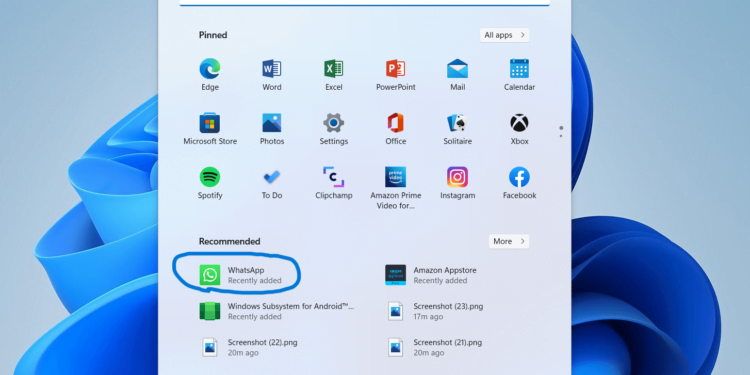Tune in today to find out how to install Android apps on Windows 11 in india and another regions apart from United States.
This was one of the most rumored advantages of Windows 11, which allowed users to run Android apps, but when it was released, it didn’t get launched to everyone in every country. The most efficient and simple way to install Android applications in Windows 11 is to download Windows subsystems for Android.
Windows users in the United States have the option to install Android apps, but installing these apps has always been a bit of a hassle for other regions.
With Windows 11, Microsoft finally offered an easy way to do this by integrating the Android app store directly into the operating system using Amazon App store. However, it is only available for people with an Amazon account in the United Kingdom, which is very weird. This can be due to the fact that Windows Subsystem for Android is very much in the early stage.
There are some prerequisites to this which you need to follow.
1. Windows Subsystem for Android should be Installed. You can find detailed post here.
2. Android SDK Drivers. Follow below procedure.
You need to go to the Official Android Studio website below in order to download Android SDK drivers.
https://developer.android.com/studio/releases/platform-tools
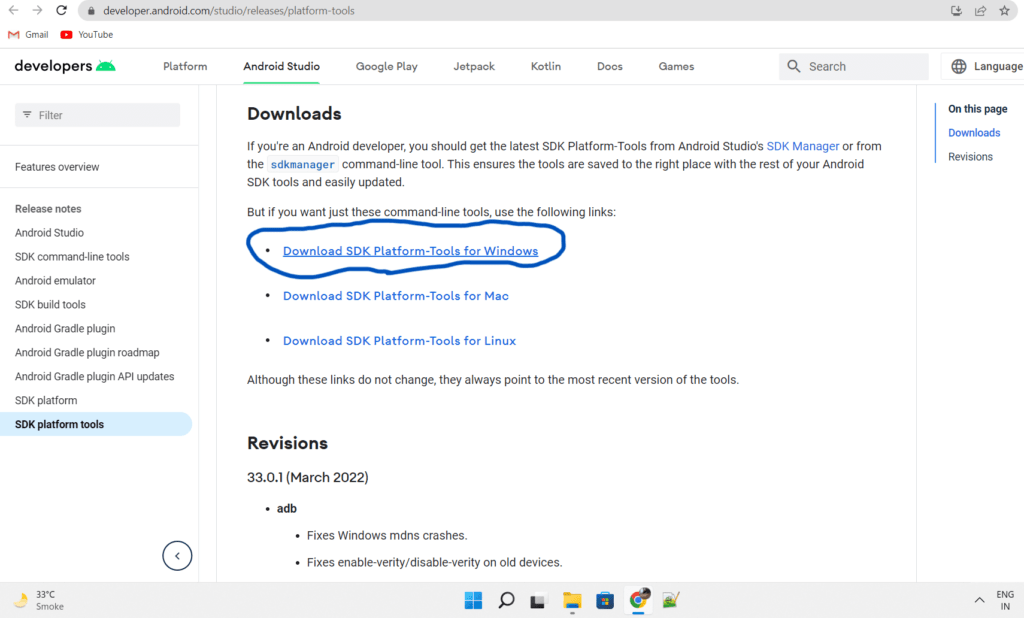
Scroll down to the website and Select Download SDK Platform-Tools for Windows
Agree to the Terms and Condition and click on Download SDK Platform-Tools for Windows
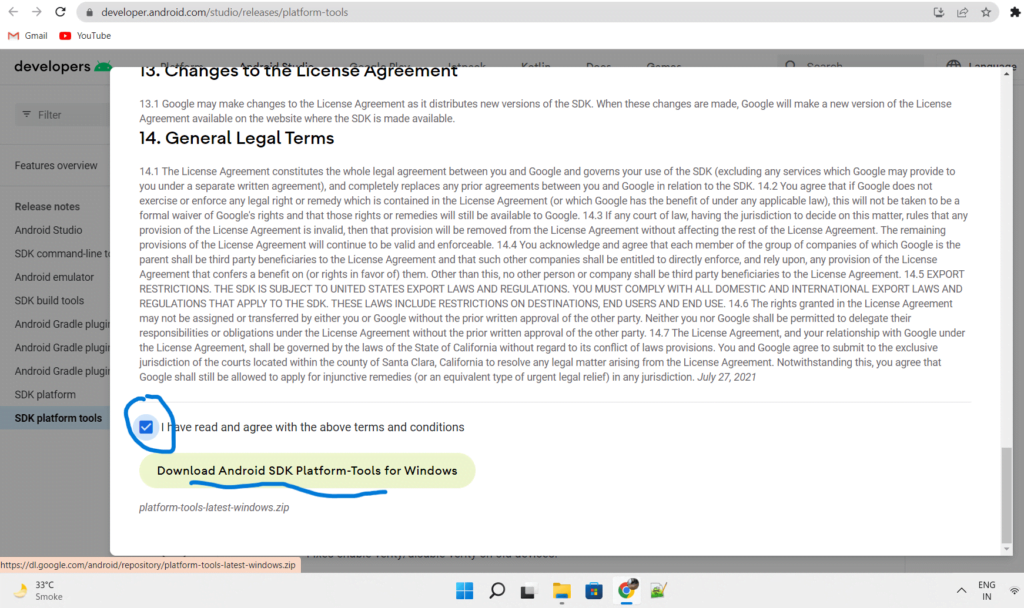
Extract the files by placing them in the proper location.
Type cmd and open the command prompt where you extracted these files.
Now start the Windows subsystem for Android and note down the IP Address.
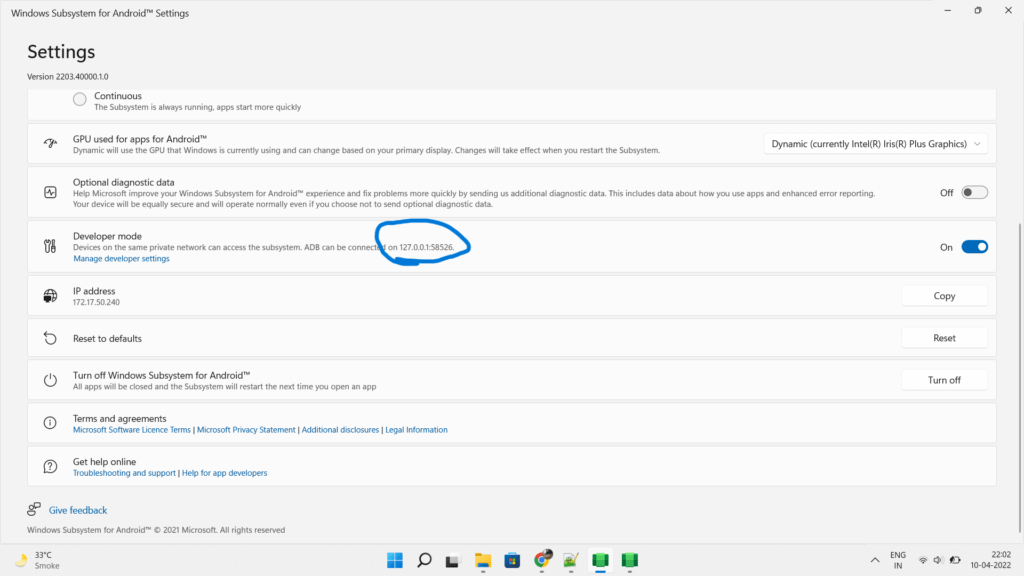
Enter below command in cmd
Adb connect 127.0.0.1:58526
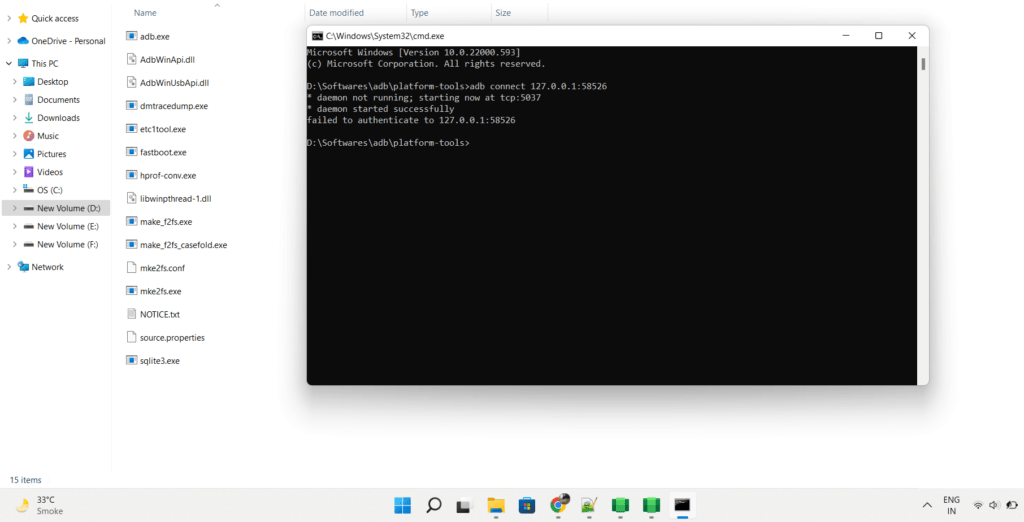
This might give errors in some of the devices. Don’t worry.
Enter the below command to check.
Adb devices
Here it shows the device is already connected.
Now type below command again.
Adb connect 127.0.0.1:58526
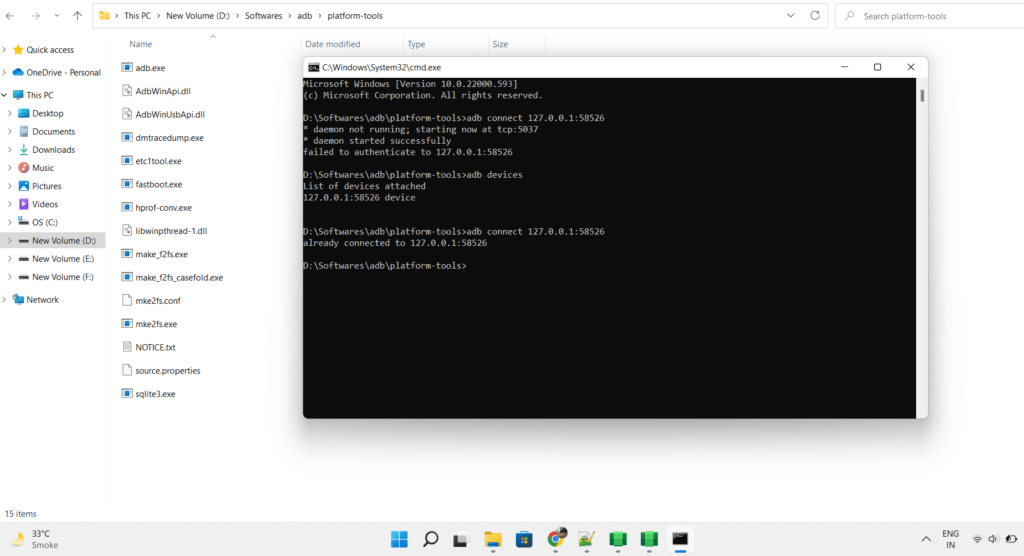
Now the command will succeed. Strange !!!
That’s it. The scariest part we have configured.
Now it’s time to install Android apps in Windows 11.
Checkout the below Web Story
How to install android apps on windows 11
Go to apkmirror.com and download your favorite apk file with base as x86_64.
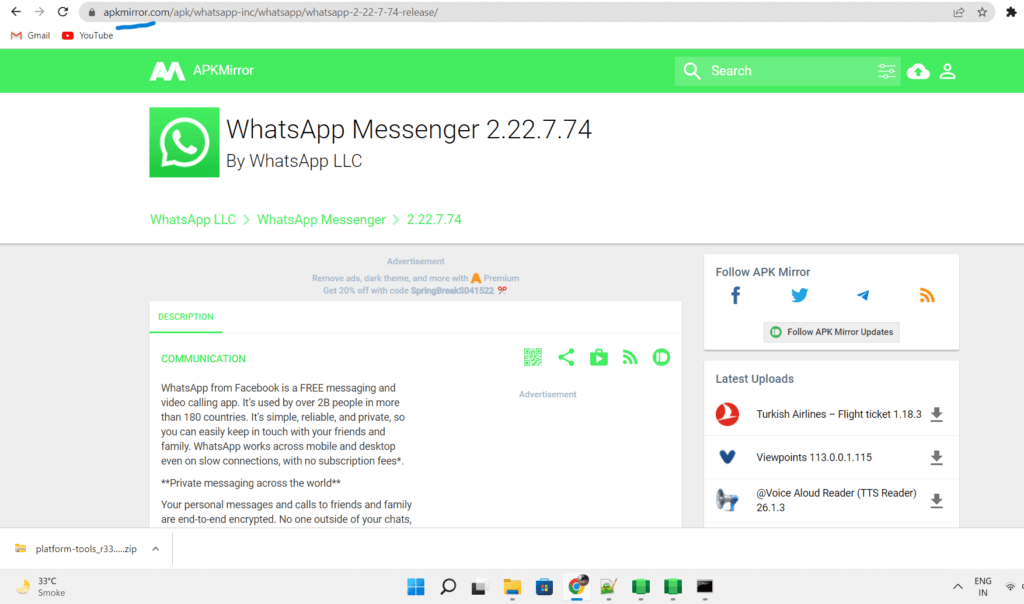
Here I will show you the installation of WhatsApp on your windows 11.
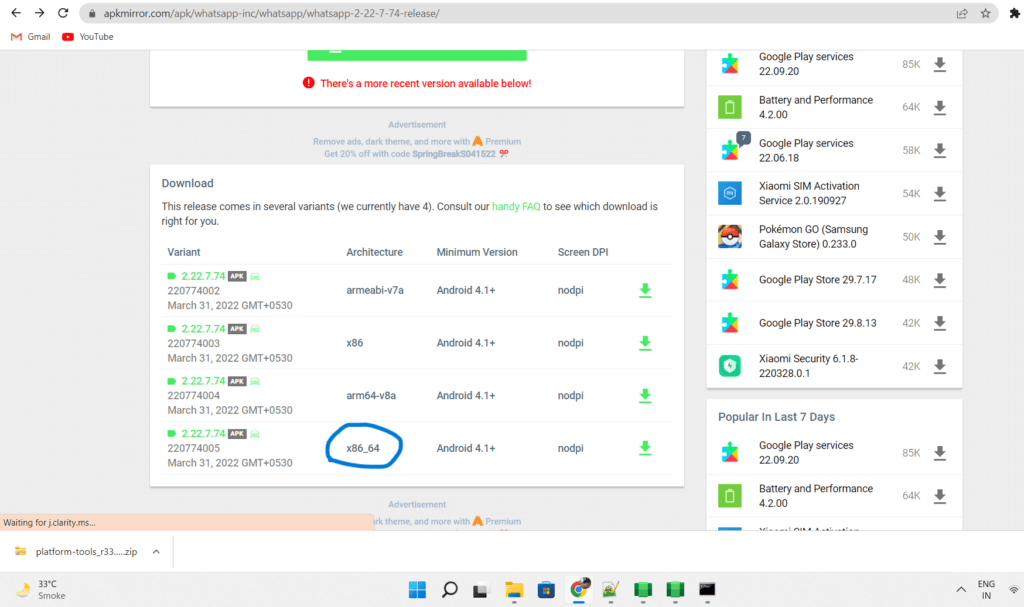
In order to install it, you will need to type a simple command provided below in cmd which was opened in an earlier step.
But firstly you need to Right click on downloaded file and select “Copy as Path Option”
Now enter below command in cmd.
Adb install "C:\Users\zaidm\Downloads\com.whatsapp_2.22.7.74-220774005_minAPI16(x86_64)(nodpi)_apkmirror.com.apk"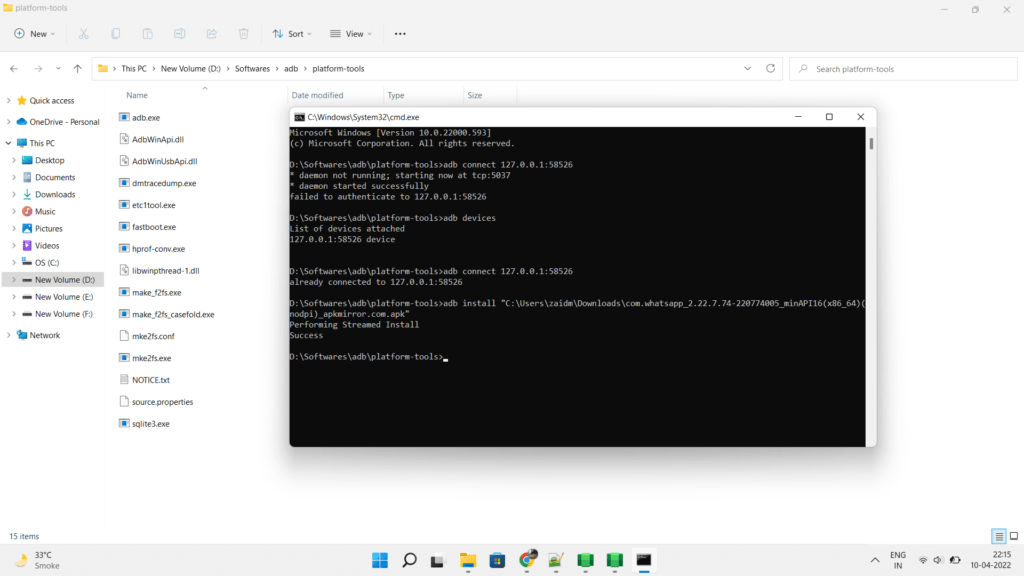
This command might take a few minutes to display the success message.
That’s it. We have successfully installed an WhatsApp Android app in Windows 11.
Now go to the start menu and you will be able to see the app which you installed.
Simply click on it and you are good to use it.
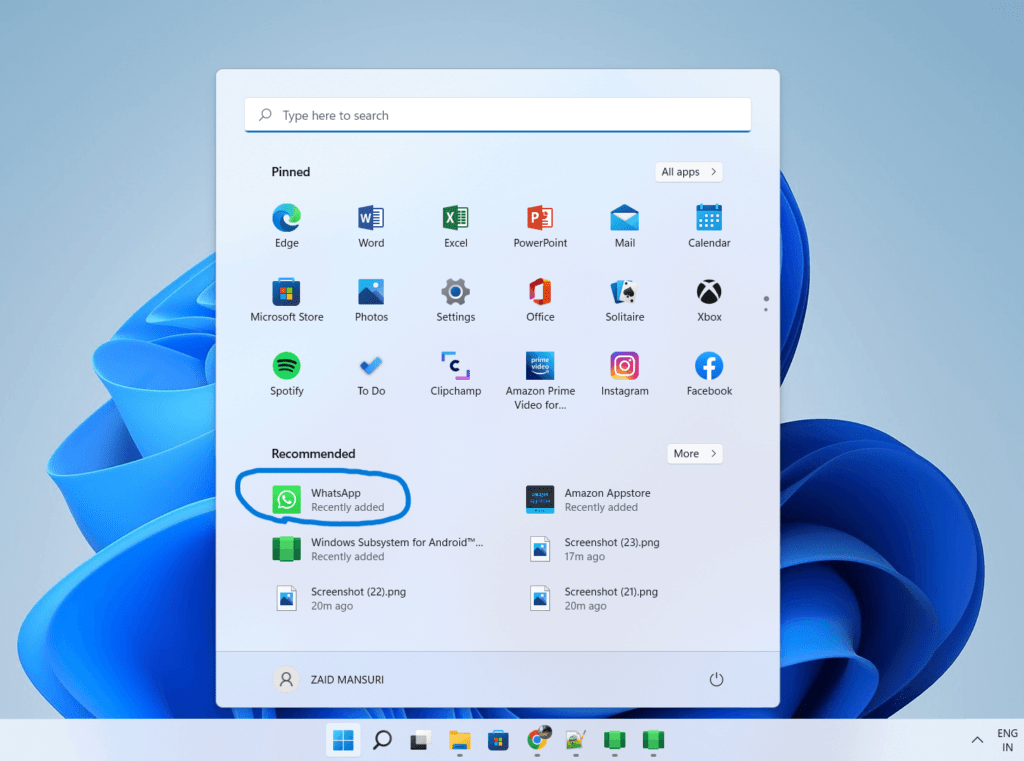
But, this seems a tedious task to install apps One by One and using cmd.
What if we download and install a play store once and then it takes full responsibility of installing apps available on its store.
You are right. This is very much possible and we will install a Play store called Aurora Play store.
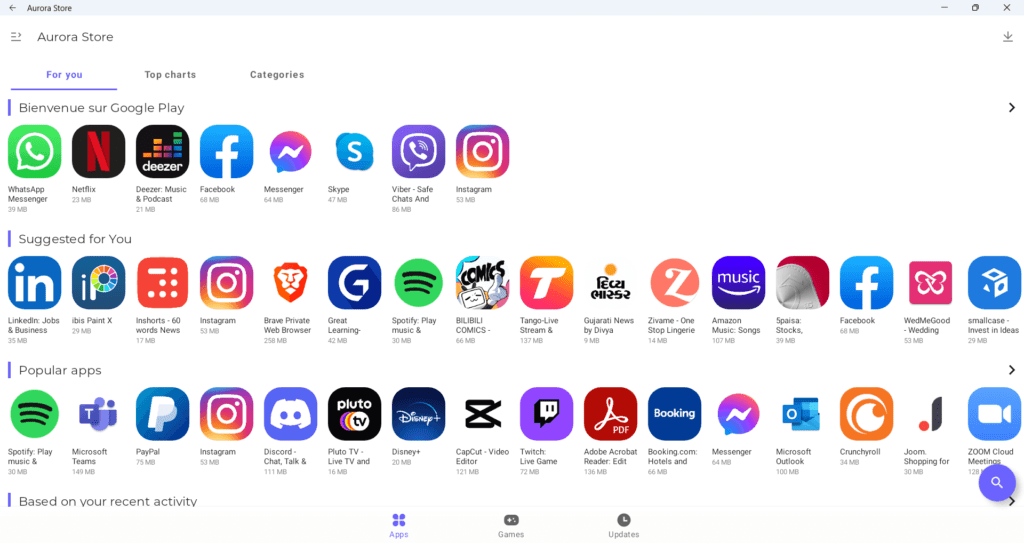
You can download the apk file from here:- https://aurora-store.en.uptodown.com/android
Install it using the same above method using cmd.
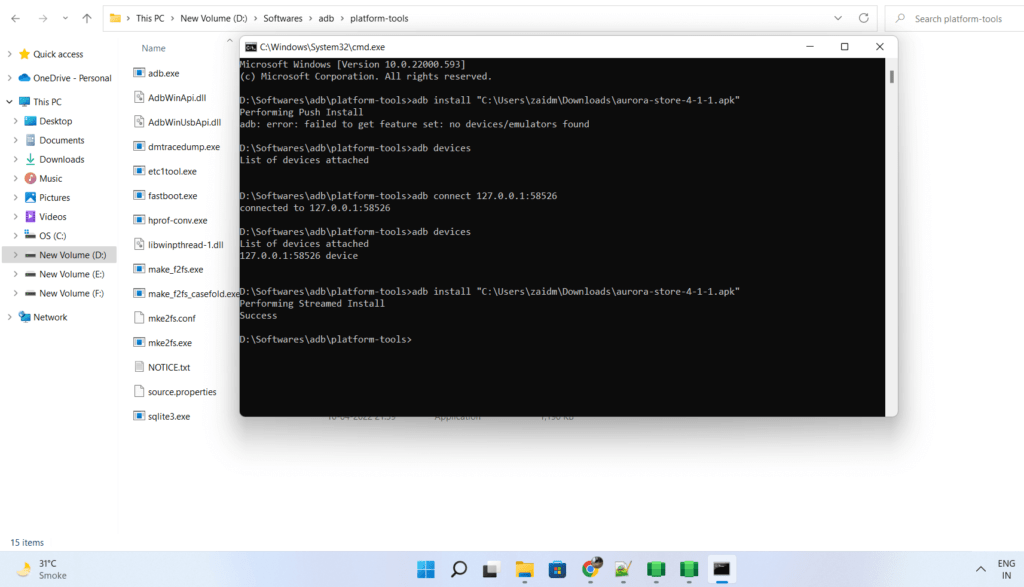
Once installed, open the Aurora Play store from the start menu.
This will list almost all the apps which you can install using single click without using the above cmd command.
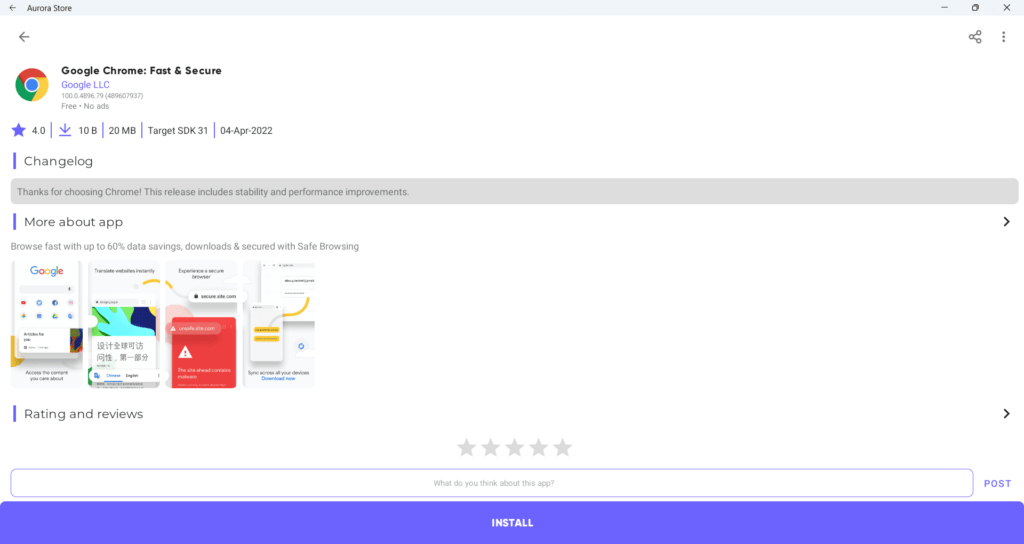
How cool is this. 🙂
But you might be thinking that how TDS it is to type commands and install APK every time. so I have one more method using which you don’t have to type any commands but still you will be able to install APK files in a very easy manner.
How about you can also install APK files directly using single click.
Follow the procedure below to use this method:-
- Install wpatools from Windows store
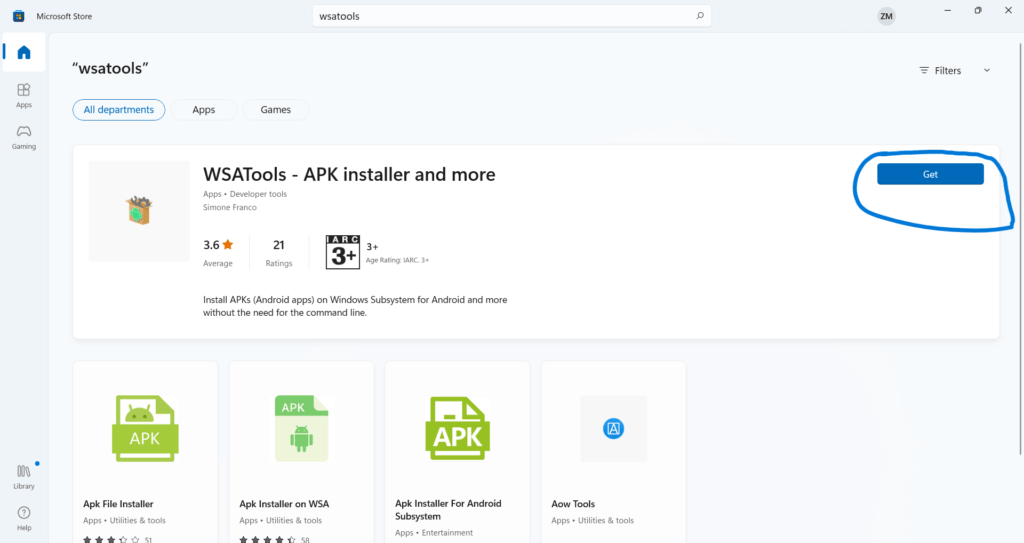
- Now set system environment variable to the path where we downloaded the ADB drivers
- Go to settings of your Windows 11.
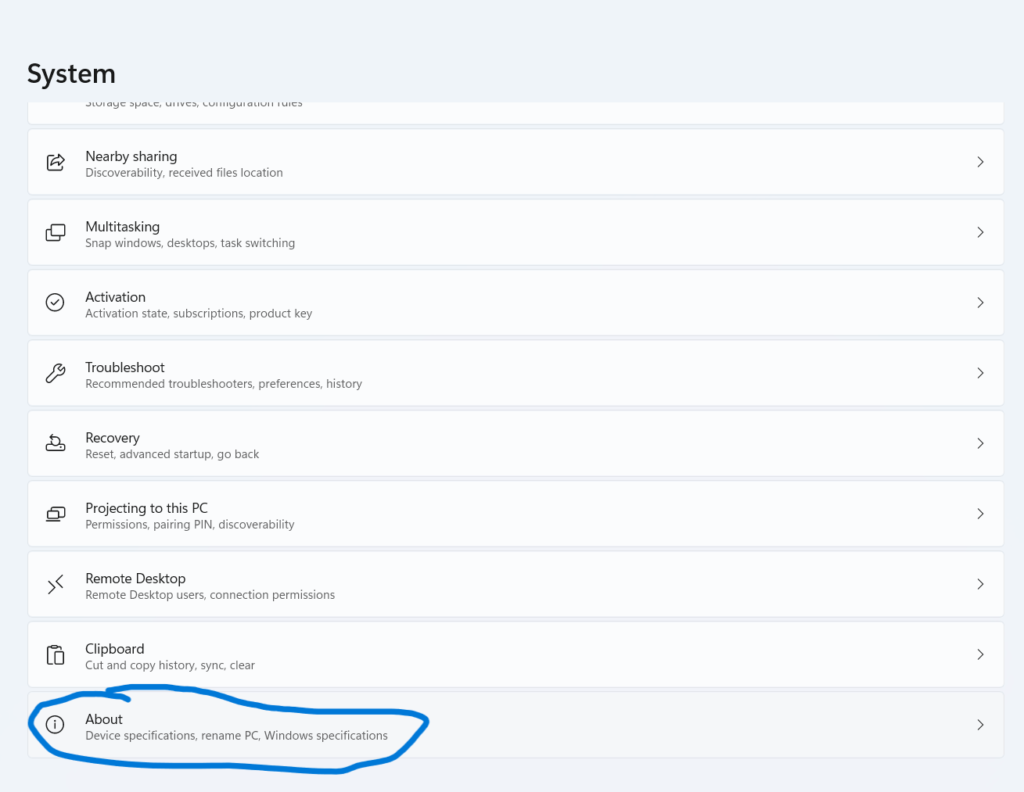
- Now click on advanced settings.
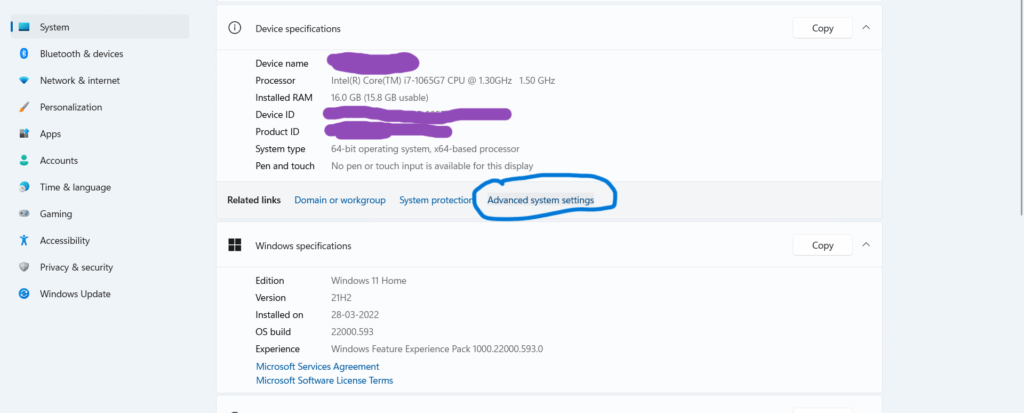
- Now click on Environment variables.
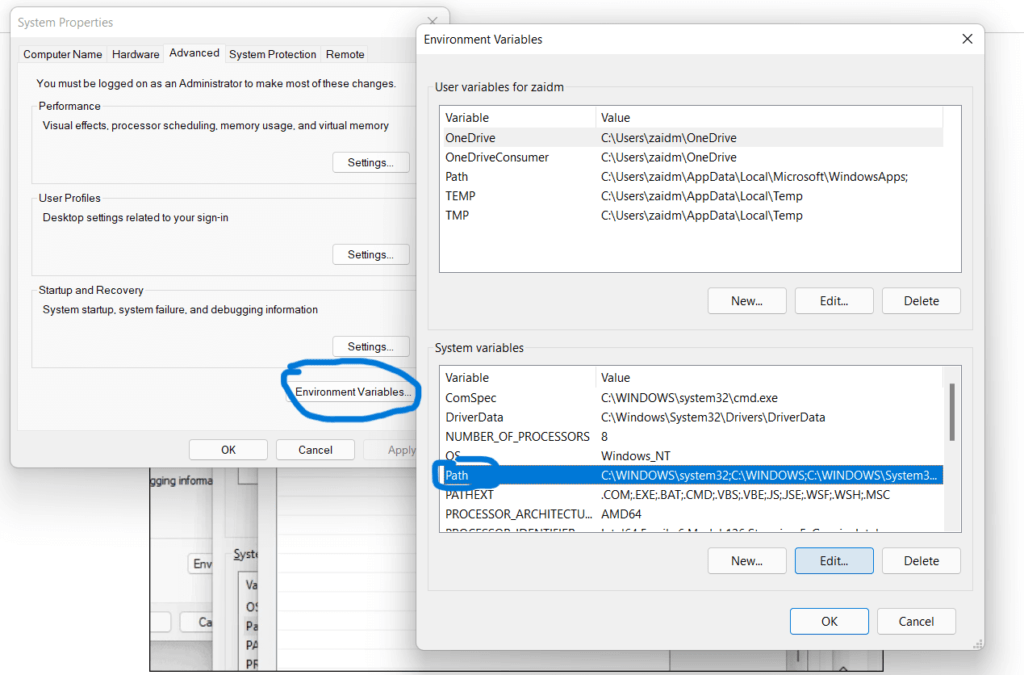
- Under system variables click on Path and type on edit.
- Now add a new entry for the path of ADB drivers.
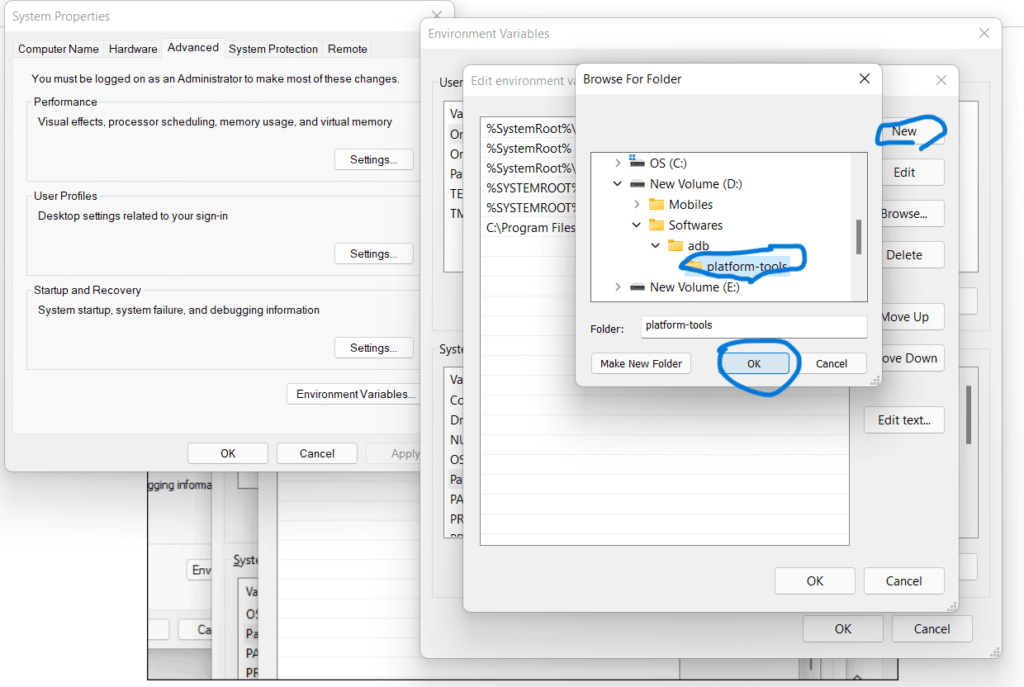
- Click on save.
- Now download any favourite APK file. Here I will show you for Facebook.
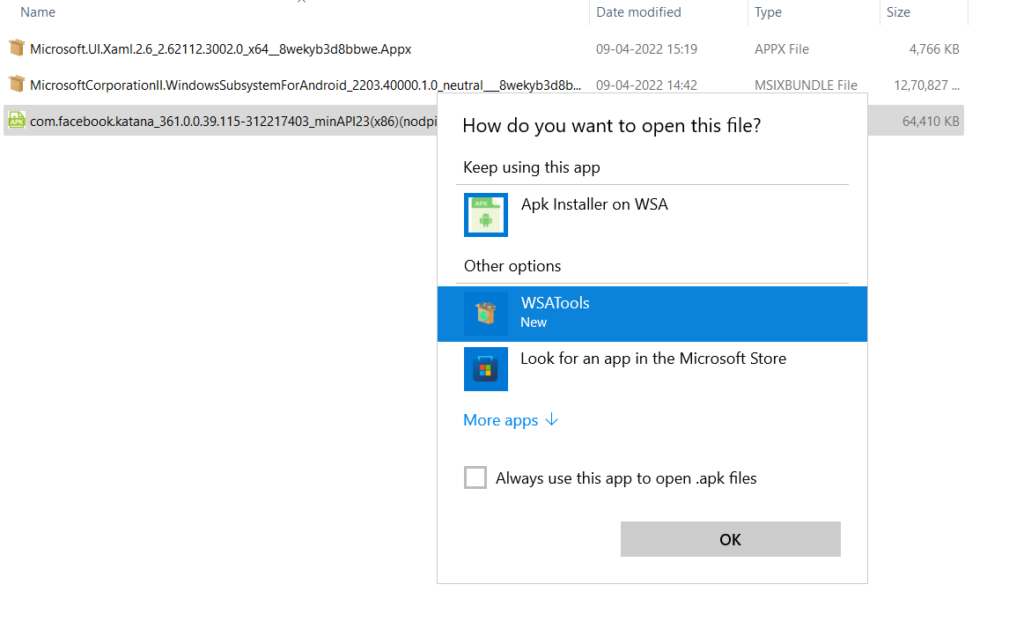
- Now simply double click on it and see the magic.
- Your apk file will be installed automatically using this single click and no such hassle for typing come on just we did it in above steps.
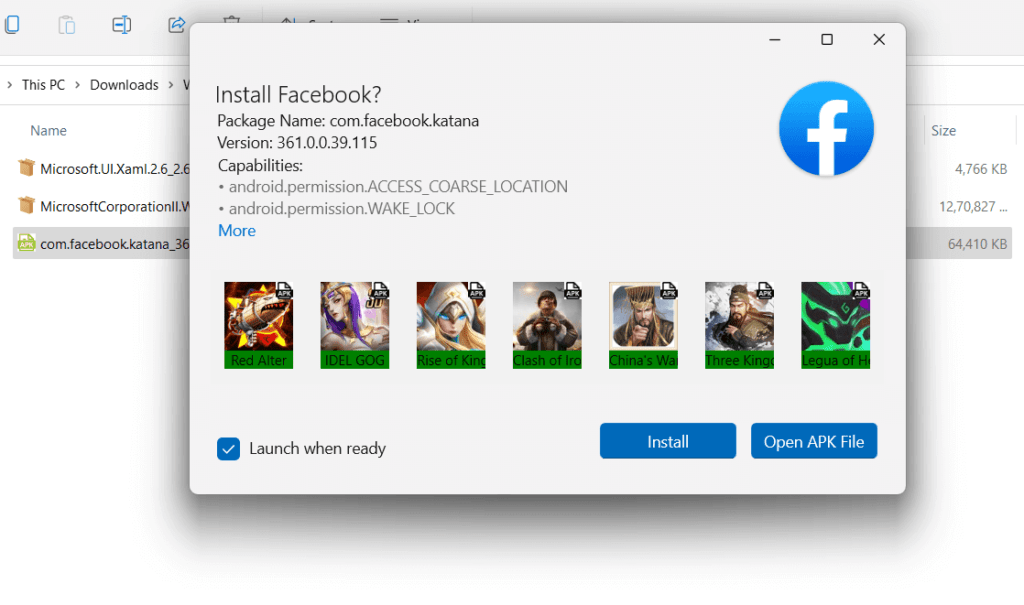
You will also be able to find your newly installed apps in the Windows startup menu.
So installing android apps in windows is a relatively easy process if you are in the United States. By following the steps outlined in this article, any user in any region should be able to have your favorite android apps up and running on your computer in no time. So what are you waiting for? Get started today!
If you found this article helpful, do share this and type your comments if you face any issues.